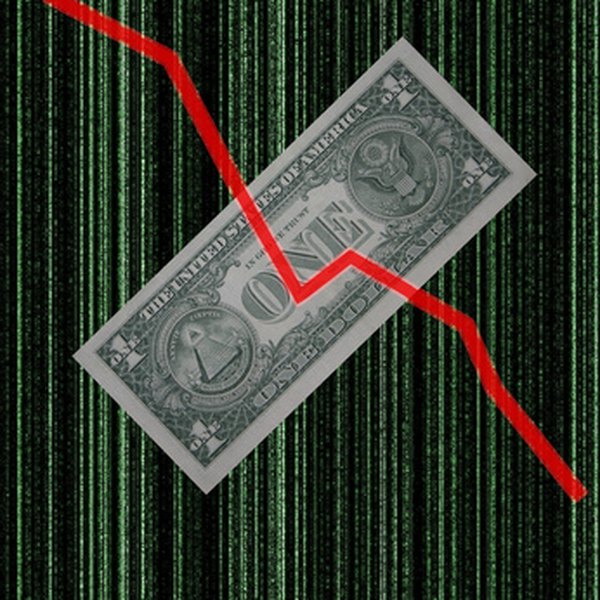How Do I Screen for Falling Stocks?
Stock prices fall for various reasons, such as a bad earnings report.
Stock Market Crash image by Paul Heasman from Fotolia.com
Sinking stocks commonly grab news headlines, but you do not have to wait for a breaking story to alert you to beaten-down equities. A free stock screener searches a database of stocks to generate a list of ones that meet your criteria. Many screeners allow you to search for stocks that have lost a specific percentage of value or a dollar amount within a certain period. You can find stocks that are having a bad day or even a bad year. Search features vary among screeners, but you can follow some common guidelines to help your research.
Visit any financial website that provides a stock screener.
Step 2Identify the “price change,” “price increase/decrease” or similarly named parameter on the list of search criteria. This is typically under the “basic” or “price” category. Click the parameter’s name or the “activate” check box to include it in your screen.
Step 3Click the drop-down arrow in the box that designates the direction of the price change. Click the “decrease,” or “down,” option on the drop-down list.
Step 4Click the text box that specifies the amount of the decrease. Type the minimum percentage, as a whole number, that you require a stock to have fallen. Or type the minimum dollar amount you want the stock to have dropped, if the screener allows dollar amounts. For example, if you want to find stocks that have declined at least 10 percent in the last month, click the text box and type “10.”
Step 5Click the arrow in the box that determines the units of the price change. Click either “percent” or “dollars” on drop-down list. In this example, click “percent.”
Step 6Click the arrow in the box that contains the time frame of the price change and click your desired time period on the drop-down list. Depending on the website, you might be able to choose from the most recent hour, today’s trading session or a longer time frame, such as four or 13 weeks. In this example, select “four weeks.”
Step 7Click “view results” or the “screen” button to run the screen. The screener returns a table of stocks that meet your criteria. Each row contains one stock, and each column includes information about the stock, such as its ticker symbol or percentage price decrease.
References
Resources
Tips
- Click any column heading to sort the table by the information in that heading. For example, to sort the list by the greatest percentage price decrease to the least, click the heading of the “percentage change” column.
- If your table shows too many or too few stocks, adjust the price -change or other parameters to increase or narrow down your list.
Warnings
- To make sure that the data a stock screener produces is accurate and current, always make your own calculations to verify the information.